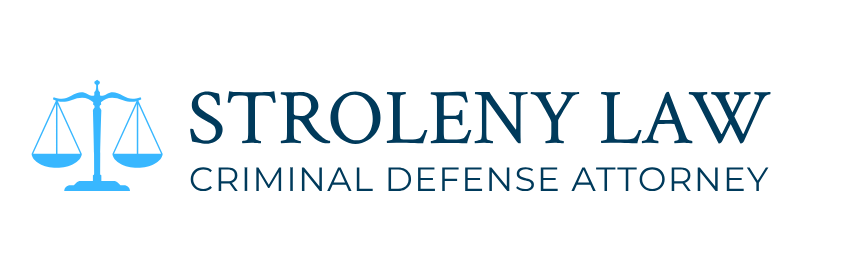Does VcXsrv Work with WSL2?
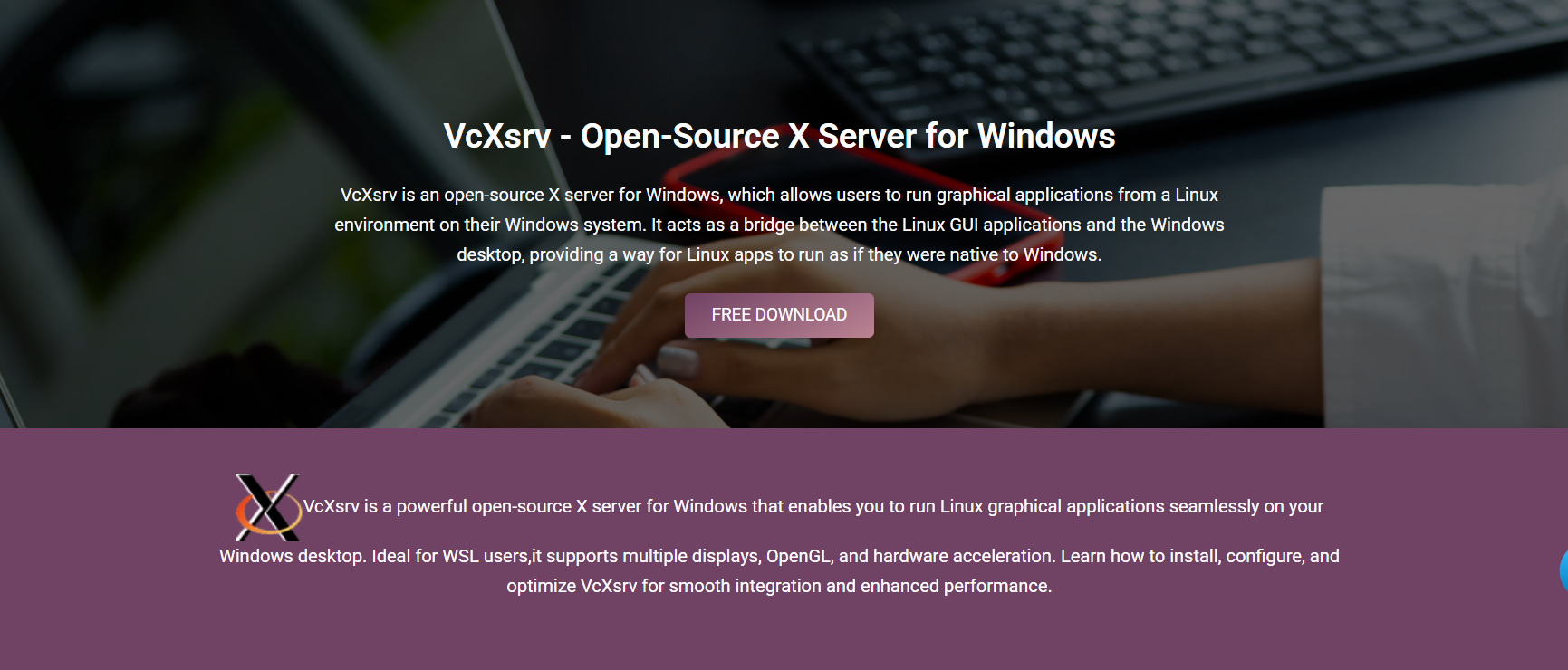
Running Linux GUI applications on Windows is easier now with Windows Subsystem for Linux 2 (WSL2). One tool that helps show these apps on your Windows screen is VcXsrv. It’s a simple, open-source X server that connects Linux and Windows. But the main question is: does VcXsrv really work well with WSL2?
Yes, it does. VcXsrv works well with WSL2 and lets you use Linux apps that have a graphical interface right from your Windows desktop. Whether you’re using Ubuntu, Debian, or another Linux version, VcXsrv makes it possible to run those apps smoothly.
Understanding the Role of VcXsrv in WSL2
What Is VcXsrv?
VcXsrv is a program that runs on Windows and helps show Linux apps that use a graphical interface. It utilizes the X11 system, which many Linux applications require to display windows. You can use it to open apps from your WSL2 setup directly on your desktop. It’s useful for both local and remote Linux sessions.
How Does WSL2 Differ from WSL1?
WSL2 runs a real Linux kernel inside a lightweight virtual machine. This makes it more powerful and compatible than WSL1. It enables better file access, improved performance, and support for a wider range of applications. WSL1 doesn’t fully support graphical applications like WSL2 does.
Why Combine VcXsrv with WSL2?
VcXsrv enables you to run Linux applications on your Windows desktop. WSL2 supports Linux commands and apps, but it doesn’t show graphics by itself. When used together, VcXsrv and WSL2 allow you to use Linux apps more completely:
- You can run Linux apps with a graphical interface directly in Windows.
- There’s no need for full virtual machines or dual-boot setups.
- It saves time by keeping both Linux and Windows environments active.
Installation Requirements and Setup
Install WSL2 and Linux Distribution
To start, you need to install WSL2 on your Windows 10 or 11 system. You can set WSL2 as the default version through PowerShell. Then, install a Linux distribution like Ubuntu using the Microsoft Store. This will give you a working Linux environment.
Download and Install VcXsrv
Next, download the VcXsrv installer from the official website. Once installed, you can launch it using the XLaunch setup tool. XLaunch lets you choose how you want VcXsrv to behave. This includes how windows appear and what permissions are allowed.
Configure Windows Firewall for VcXsrv
When you run VcXsrv for the first time, Windows may block it. You’ll need to allow it through your firewall. Make sure it’s allowed on both private and public networks. This step ensures Linux apps can display properly.
Using XLaunch with WSL2
Launching XLaunch with Optimal Settings
Open the XLaunch tool to configure how VcXsrv runs. Choose multiple windows for better control of apps. Select “Start no client” to let apps open from WSL2. Use the following settings:
- Disable Native OpenGL if there are display problems.
- Enable clipboard sharing for easy copy-paste between systems.
- Turn on access control only if you want to limit connections from other IPs.
Save Configuration for Reuse
After setting up XLaunch, save the configuration as a .xlaunch file. This file stores your settings so you don’t have to reselect them each time. You can simply double-click this file to relaunch VcXsrv.
Auto-start VcXsrv at Login
To make things easier, place your saved .xlaunch file in the Windows Startup folder. This will start VcXsrv automatically when you log into your computer. It saves time and eliminates the need to repeat the setup.
Setting DISPLAY in WSL2 Environment
Find Your Windows Host IP
Within your Linux terminal in WSL2, locate your Windows IP address. Use the command to read from /etc/resolv.conf. This file has the IP address required for the DISPLAY setting. You’ll use this IP to send GUI windows to VcXsrv.
Export DISPLAY Variable
Once you know the IP address, export it using the DISPLAY variable. This tells your Linux system where to send the windows. The format is IP:0, which means screen zero on your Windows host. This step is needed for every session unless automated.
Automate the DISPLAY Configuration
You can add the export line to your .bashrc or .zshrc file. These files run each time you open the terminal. This means the DISPLAY setting will be applied automatically. It makes launching apps easier in the future.
Running GUI Applications
Installing GUI Apps on WSL2
Use your Linux package manager, like apt, to install apps. These are the same commands you’d use on a regular Linux computer. Some useful apps you can install include:
- Gedit (a lightweight text editor)
- Nautilus (a file manager)
- GIMP (an image editing tool)
Install these apps like you normally would, and they will be ready to run through VcXsrv.
Test with Lightweight Apps
Before using large apps, test the connection with small ones. Try apps like Xeyes or Xclock. These open quickly and help check if VcXsrv is working. If they appear on your Windows screen, everything is set up correctly.
Launch Full Applications
After testing, you can open full apps like GIMP or Nautilus. Just type their names in the Linux terminal. They should appear on your Windows screen using the VcXsrv display.
Performance and Responsiveness
Near-Native Speed for Most Apps
Most apps run fast when using VcXsrv with WSL2. There is usually no noticeable lag. It feels like running a normal Windows application.
Resource Usage
VcXsrv uses very little memory or processing power. Even if you open several Linux apps, your computer usually stays responsive. It works well on modern systems.
Compatibility with Multi-Monitor Setups
If you use more than one monitor, VcXsrv still works fine. It also supports high-resolution screens. You can move apps between monitors like any normal window.
Troubleshooting VcXsrv and WSL2
App Doesn’t Launch
If an app doesn’t open, check if VcXsrv is running. Also, confirm that the DISPLAY variable is correct. The IP may change, so update it if needed.
GUI Freezing or Lag
If apps freeze or are slow, try turning off access control in XLaunch. Also, try disabling Native OpenGL. Updating your graphics driver may also help.
Clipboard or Drag-and-Drop Not Working
To use copy-paste, enable clipboard sharing in XLaunch. Some Linux apps may also need extra tools like xclip. Without this, copy and paste may not work.
Advanced Tips and Customization
Use a Script to Start Everything
You can write a script that sets the DISPLAY variable and opens VcXsrv. This helps speed up setup. Just run the script whenever you start work.
Integrate with Windows Terminal
Edit your Windows Terminal profile to include the DISPLAY setting. This allows you to launch WSL2 with everything ready. It saves a step every time you use the terminal.
Use Windows Scheduler for Automation
Use Task Scheduler to run VcXsrv when your system boots. Link it to your saved .xlaunch file. This way, everything is ready after login.
Comparing VcXsrv with Alternatives for WSL2
VcXsrv vs. WSLg
WSLg comes with Windows 11 and lets you run GUI apps without setting up VcXsrv. But VcXsrv works on Windows 10 and gives more setup control. If you want flexibility, VcXsrv is a good option.
VcXsrv vs. Xming
VcXsrv supports modern features and is updated regularly. Xming is older and doesn’t work well with newer apps. VcXsrv is open-source, while Xming’s latest version is paid.
VcXsrv vs. X410
X410 is a paid app with better graphics support. But VcXsrv is free and good for most use cases. If you need basic GUI support, VcXsrv is enough.
Use Cases That Benefit from VcXsrv + WSL2
- Run Linux code editors like Gedit or VS Code
- Use tools like GParted or file managers
- Work on image editing in GIMP or vector design in Inkscape
- Learn Linux by trying GUI programs in your distro
Final Words
VcXsrv works well with WSL2. Together, they let you run Linux apps with a graphical interface right inside Windows. While Windows 11 users can try WSLg, VcXsrv is an excellent option for anyone using Windows 10 or looking for a simple setup and control. With the right steps and a bit of setup, you can use Linux GUI tools on Windows without extra software or switching systems. This makes your work smoother and saves time whether you’re coding, designing, or just learning.