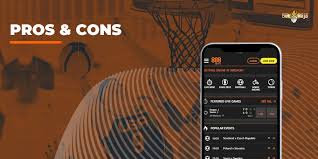What Is Ventoy Download and How Does It Work?
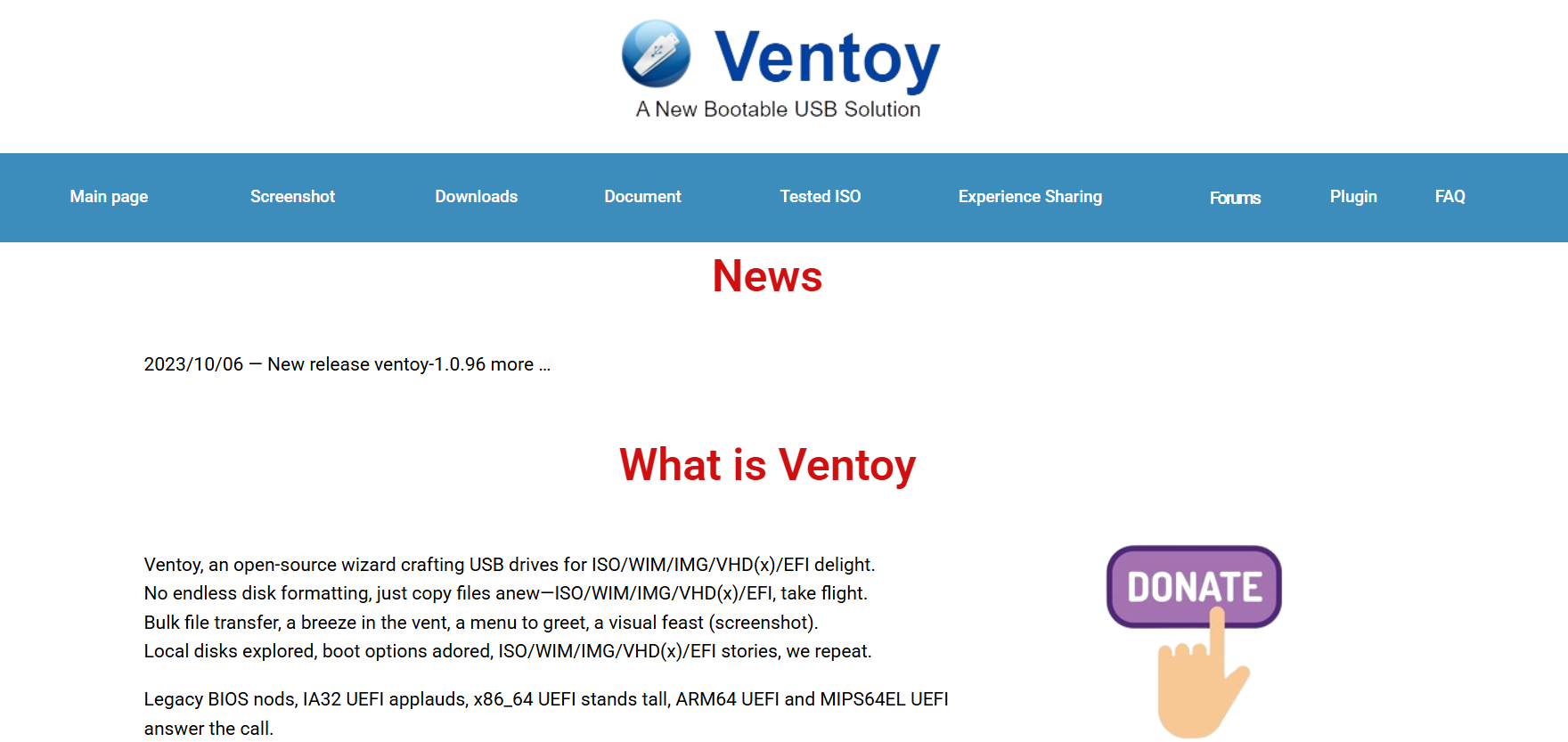
Creating bootable USB drives has become an essential task for IT professionals, system administrators, and tech enthusiasts alike. Whether you are installing a new operating system, performing system recovery, or running diagnostic tools, having a reliable Ventoy Download and a versatile USB boot tool is crucial. Ventoy stands out as a powerful, open-source solution designed to simplify this process dramatically. This article delves into what Ventoy is, how you can download it, and the technology behind its seamless functionality.
Ventoy is a free and open-source tool for creating bootable USB drives. Unlike traditional USB creation tools, which require formatting and rewriting the drive every time you want to use a different ISO file, Ventoy allows users to copy multiple ISO files directly to the USB drive. It supports a variety of ISO formats, including Linux distributions, Windows installers, recovery tools, and more.
What makes Ventoy unique is its ability to boot directly from these ISO files without any modification or extraction. This means users can simply drag and drop ISO images onto the USB drive and boot any one of them when needed. This feature saves significant time and effort, especially for those who often work with multiple operating systems or need quick access to recovery utilities.
Key Features of Ventoy
Ventoy offers an impressive range of features that cater to diverse needs:
- Multi-boot Capability: Support for multiple ISO files on a single USB drive.
- Wide Format Compatibility: Works with ISO, WIM, IMG, VHD, EFI files, among others.
- Open Source: Completely free, with source code available on GitHub.
- Ease of Use: No need to format or rewrite the USB when adding new ISOs.
- UEFI and Legacy BIOS Support: Compatible with both modern UEFI systems and traditional BIOS.
- Persistence Support: Allows saving changes to live Linux distributions.
- Secure Boot Support: Can work with Secure Boot-enabled systems after configuration.
- Lightweight and Fast: Minimal footprint with quick boot times.
- Cross-platform Tool: Available for Windows and Linux environments.
These features make Ventoy a versatile tool that meets the needs of casual users, IT professionals, and enterprise environments alike.
How to Download Ventoy
Downloading Ventoy is straightforward and safe, thanks to its open-source nature and official distribution channels. Here’s a simple step-by-step guide to downloading Ventoy:
Step 1: Visit the Official Website or GitHub Repository
The most reliable sources to download Ventoy are:
- The official Ventoy website: https://ventoydownload.com/
Downloading from these sources ensures you get the latest stable release without any modifications or malware.
Step 2: Choose the Appropriate Version
Ventoy provides versions for multiple platforms, primarily Windows and Linux. Select the appropriate package depending on your operating system. For example:
- Windows users download a ZIP file containing the executable installer.
- Linux users download a tar.gz file with binaries and scripts.
Both versions include clear documentation to guide you through installation and usage.
Step 3: Verify the Download (Optional but Recommended)
For security-conscious users, verifying the download integrity via checksums or digital signatures ensures that the file hasn’t been tampered with. Ventoy’s official site and GitHub repository provide SHA256 checksums for all releases.
Step 4: Extract and Install
After downloading:
- Windows: Extract the ZIP and run the executable as an administrator.
- Linux: Extract the tar.gz and run the installation script or binary.
The installation process prepares your USB drive by installing the Ventoy bootloader onto it. This only needs to be done once per USB drive unless you want to update Ventoy’s version.
How Ventoy Works: The Technology Behind It
Ventoy operates differently from traditional USB boot tools by implementing a special bootloader on the USB drive that can read ISO files directly. Here’s an overview of its working mechanism:
Bootloader Installation
When you install Ventoy on a USB drive, it installs a custom bootloader in the drive’s Master Boot Record (MBR) or GUID Partition Table (GPT). This bootloader is capable of reading the USB drive’s filesystem and locating ISO files.
Direct ISO Booting
Instead of extracting the ISO or rewriting the USB every time you want to use a different ISO, Ventoy simply presents a boot menu listing all the ISO files stored on the USB drive. At boot time, the user can select the desired ISO, which Ventoy loads directly into memory or accesses on the fly.
Partition Scheme and File System
Ventoy creates two partitions on the USB drive:
- The first partition contains the Ventoy bootloader and necessary system files.
- The second partition is formatted with exFAT or FAT32, where users can copy their ISO files freely.
This structure allows easy management of ISO files and keeps the bootloader isolated.
Compatibility and Performance
Ventoy’s design ensures compatibility across a wide range of hardware and operating systems. It supports:
- Both UEFI and Legacy BIOS boot modes.
- Secure Boot with user configuration.
- Persistence for Linux live ISOs, allowing users to save changes made during live sessions.
Its lightweight footprint means the boot process is fast and efficient, improving the overall user experience.
Using Ventoy After Download and Installation
Once Ventoy is installed on your USB drive, usage becomes remarkably simple:
Adding ISO Files
Simply copy or move ISO files onto the USB’s data partition. There is no need to extract or modify these files. Multiple ISO files can coexist on the same drive, and users can add or remove them at any time.
Booting from Ventoy USB
Insert the Ventoy USB drive into the target computer and boot from it. The Ventoy boot menu will appear, listing all available ISO files. Use the keyboard to select the desired ISO and press Enter.
Persistence Setup (Optional)
For certain Linux distributions, Ventoy supports persistence. This allows saving changes made during live sessions, such as installed software or configuration settings. Setting up persistence involves creating a persistence data file and naming it correctly alongside the ISO.
Updating Ventoy
New versions of Ventoy bring bug fixes and new features. Updating the USB is simple: run the Ventoy installer again on the USB device. It updates the bootloader without affecting your ISO files.
Benefits of Using Ventoy
Ventoy offers several advantages over traditional USB boot tools, including:
- Time Savings: No reformatting or rewriting needed for each new ISO.
- Flexibility: Multiple ISO files on one USB device, ready for instant boot.
- User-Friendly: Easy to add or remove ISOs, with a simple boot menu.
- Open Source: No cost, with ongoing community support and development.
- Cross-Platform: Works on both Windows and Linux.
- Secure: Supports Secure Boot with configuration.
- Versatility: Suitable for installing various OS types and running diagnostic or recovery tools.
These benefits make Ventoy ideal for users who frequently test or install different operating systems or need a portable, multi-boot recovery environment.
Common Use Cases for Ventoy
Ventoy is popular among various user groups:
- IT Professionals: Quickly boot and install multiple OS versions on different machines.
- System Administrators: Maintain recovery and diagnostic ISOs on a single USB stick.
- Developers: Test different Linux distributions or OS environments without repeated formatting.
- Students and Hobbyists: Experiment with various operating systems for learning.
- Security Experts: Use specialized ISO tools for penetration testing and forensic analysis.
Troubleshooting and Tips
While Ventoy is highly reliable, users occasionally encounter issues. Common tips include:
- Check USB Drive Compatibility: Some USB drives might not fully support Ventoy’s bootloader. Trying a different USB stick can help.
- Update Ventoy Regularly: Using the latest version avoids bugs and adds new hardware compatibility.
- Verify ISO Integrity: Boot failures often arise from corrupted or unsupported ISOs.
- Secure Boot Configuration: For Secure Boot-enabled systems, additional steps might be needed to enroll Ventoy’s keys.
- Read Official Documentation: Ventoy’s GitHub and website have extensive documentation for advanced features like persistence and Secure Boot.
Alternatives to Ventoy
Several tools exist for creating bootable USB drives, but none combine the multi-boot simplicity and open-source flexibility of Ventoy. Popular alternatives include:
- Rufus: Excellent for creating single-boot USB installers, particularly for Windows.
- UNetbootin: Useful for making bootable Linux USBs but limited to one ISO at a time.
- YUMI: Supports multiboot but requires reformatting or setup steps each time.
- Etcher: Simplifies flashing single images but lacks multi-boot capability.
Ventoy stands apart by allowing multiple ISOs to coexist without repeated formatting, making it a preferred choice for power users.
Security Considerations
Using bootable USB tools requires careful attention to security:
- Always download Ventoy from official or trusted sources.
- Verify the ISO files’ authenticity before copying them to your USB.
- Beware of malware disguised as ISO files.
- Secure Boot support enhances safety on modern systems.
Following these practices ensures a secure and reliable boot environment.
Conclusion
Ventoy represents a significant advancement in creating bootable USB drives. Its open-source nature, multi-boot support, and ease of use make it a valuable tool for anyone working with operating system installations or system recovery tasks. The straightforward download process, combined with a powerful bootloader capable of handling multiple ISO files seamlessly, sets Ventoy apart from traditional USB tools.
By simplifying the way users manage bootable ISOs, Ventoy saves time, reduces complexity, and empowers users to maintain a portable toolkit of operating systems and utilities. Whether for professional or personal use, the Ventoy download offers a robust solution to efficiently and reliably meet diverse bootable USB needs.