Does PingInfoView Support TCP and ICMP Pings?
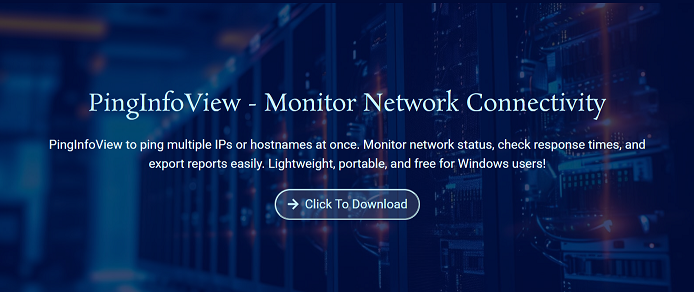
Network diagnostics often rely on ping tests to check if hosts are reachable. PingInfoView is a smart utility that simplifies and enhances this process. One of its standout features is support for both TCP and ICMP ping types, giving users greater control over how hosts are tested.
ICMP is the traditional ping method used in command-line tools, but firewalls often block it. TCP ping, on the other hand, works around these limitations by checking connectivity through specific ports. With PingInfoView, you can switch between these two modes based on your network’s requirements.
Whether you’re checking basic reachability or testing service-level availability on certain ports, PingInfoView offers a flexible and powerful solution. It helps you run accurate diagnostics even in restricted environments. Knowing how and when to use TCP and ICMP pings within the tool gives you deeper insights into network behavior.
What Are TCP and ICMP Pings?
ICMP Protocol
ICMP (Internet Control Message Protocol) is the default method for sending echo requests to a host. It’s widely used because of its simplicity and speed. Most ping utilities rely on it for basic connectivity checks. However, many firewalls block ICMP packets. This can limit its usefulness in modern networks.
What Is a TCP Ping?
TCP ping checks whether a specific port on a host is accessible. Unlike ICMP, it mimics actual service requests, making it ideal for testing application availability. It’s often used to bypass ICMP restrictions. TCP ping offers a deeper check, confirming both network and service responsiveness. This method is firewall-friendly.
Why Both Protocols Matter
Using both protocols provides broader diagnostic coverage. ICMP is useful for simple checks, while TCP helps in complex environments. Some devices may respond to one and not the other. Combining both improves reliability. PingInfoView makes switching between them easy and effective.
PingInfoView Supports These Pings
Built-In Protocol Toggle
PingInfoView includes a setting that lets users select ICMP or TCP ping mode. It doesn’t require any advanced configuration. Just choose your preferred method from the options menu. Once selected, the tool applies it to all hosts in the list. It offers a seamless protocol switch.
Custom Port Selection for TCP
When using TCP ping, you can specify the exact port to target. This is helpful for checking web servers (port 80), email (port 25), or custom services. You’re not limited to defaults. Testing specific ports helps ensure that services, not just devices, are online.
Ping Results Displayed Clearly
PingInfoView visually shows results for each host and ping method. You’ll see success/failure, round-trip time, and connection status. Whether using TCP or ICMP, results are displayed the same way. This consistency helps you analyze data faster. Visual cues highlight any failures instantly.
- Toggle between ICMP and TCP
- Define custom TCP ports per host
- Consistent display of all results
- Visual error indicators for failures
- One-click access to protocol settings
Why TCP Ping Is Useful
Bypasses ICMP Blocks
Many enterprise firewalls and routers block ICMP traffic for security. TCP pings help bypass these blocks. Since TCP packets mimic real application traffic, they’re more likely to pass. This enables accurate host and port checks. It’s essential for diagnosing firewall-protected systems.
Checks Specific Services
TCP ping confirms whether a service, not just a device, is responding. For example, pinging port 443 ensures an HTTPS server is active. ICMP might show a device as online even if a service is down. TCP gives service-level visibility. It helps in verifying application uptime.
Ideal for Restricted Networks
In locked-down environments, ICMP may be disabled entirely. TCP becomes the only option for network testing. PingInfoView lets you use TCP seamlessly without complex setup. It adapts easily to different network policies. This makes it highly flexible and reliable in enterprise setups.
When to Use ICMP or TCP
ICMP for Quick Device Checks
Use ICMP when you want fast, low-resource ping tests. It’s ideal for simple availability checks on internal networks. It works well when no strict firewalls are in place. ICMP consumes fewer resources than TCP. It’s perfect for everyday ping monitoring.
TCP for Application Testing
A TCP ping is best used when checking whether a specific service is reachable. If you’re managing servers or hosted apps, TCP tells you if the service is responding — not just the host. It adds depth to your diagnostics. Ideal for port-based troubleshooting.
Combining Both Approaches
Using both types of ping provides the most comprehensive view. ICMP shows device reachability, while TCP verifies service health. PingInfoView allows quick switching based on need. This dual capability is rare in lightweight tools. It’s a major advantage for professional network monitoring.
- ICMP for simple, fast checks
- TCP for service-specific diagnostics
- Combine both for full insight
- Adjust per-host based on need
- Versatile setup for any environment
Practical Use Cases in PingInfoView
Server Availability Monitoring
Use TCP pings to check if web or email servers are responding on their specific ports. You’ll know instantly if an application is unreachable. Logs help prove downtime. This supports SLA compliance and improves uptime reporting. It’s a critical tool for server admins.
Firewall Testing and Auditing
Switch between ICMP and TCP to understand how a firewall behaves. If ICMP fails but TCP passes, the firewall is likely blocking pings. This helps in diagnosing misconfigured rules. PingInfoView lets you test without using complex firewall analyzers. It’s quick and accurate.
Remote Network Troubleshooting
When troubleshooting client machines or cloud services, you might only have TCP access. PingInfoView adapts by allowing port-specific checks from any location. It helps pinpoint whether issues lie in the network, device, or application layer. It’s ideal for remote diagnostics.
Advanced Tips for Better Results
Choose Ports Wisely
When using TCP pings, choose ports that are always expected to be open. For web servers, port 80 or 443 is common. For mail servers, port 25 or 587 might apply. Knowing what port to target ensures more accurate testing. This improves diagnostic precision.
Use Consistent Intervals
Keep your ping intervals consistent for better result comparisons. Short intervals detect issues faster but may increase traffic. Longer intervals reduce network load but might miss brief failures. Find a balance based on your environment. Consistency helps build reliable logs.
Export Logs for Analysis
PingInfoView lets you save results in TXT, HTML, or XML formats. Exporting these logs gives insight into long-term reliability. You can compare TCP and ICMP results over time. This helps identify patterns or problem periods. Logs support documentation and reporting.
How It Stands Out from Other Tools
Unique Dual-Protocol Support
Many free ping tools support only ICMP. PingInfoView’s ability to handle TCP makes it more versatile. It’s rare to find this in a small, portable utility. You get deeper diagnostics without needing commercial software. It’s ideal for advanced users and IT teams.
No Installation Required
PingInfoView runs as a standalone file with no setup needed. Just launch and start testing. It’s easy to carry on a USB stick. This makes it perfect for fieldwork or on-the-go troubleshooting. Lightweight, fast, and hassle-free it fits every workflow.
Clear, Organized Output
Results are displayed in a color-coded table with success/failure, time, and latency. It’s much easier to read than command-line tools. Visual layout helps quickly identify issues. This simplicity, combined with power, makes it stand out. It’s user-friendly without sacrificing function.
Conclusion
PingInfoView supports both TCP and ICMP pings, giving users complete control over how they monitor network connectivity. Whether testing basic reachability or specific services behind firewalls, this tool adapts to your needs. With protocol switching, custom ports, and exportable logs, it’s a versatile solution for fast, reliable, and flexible ping diagnostics in any environment.


