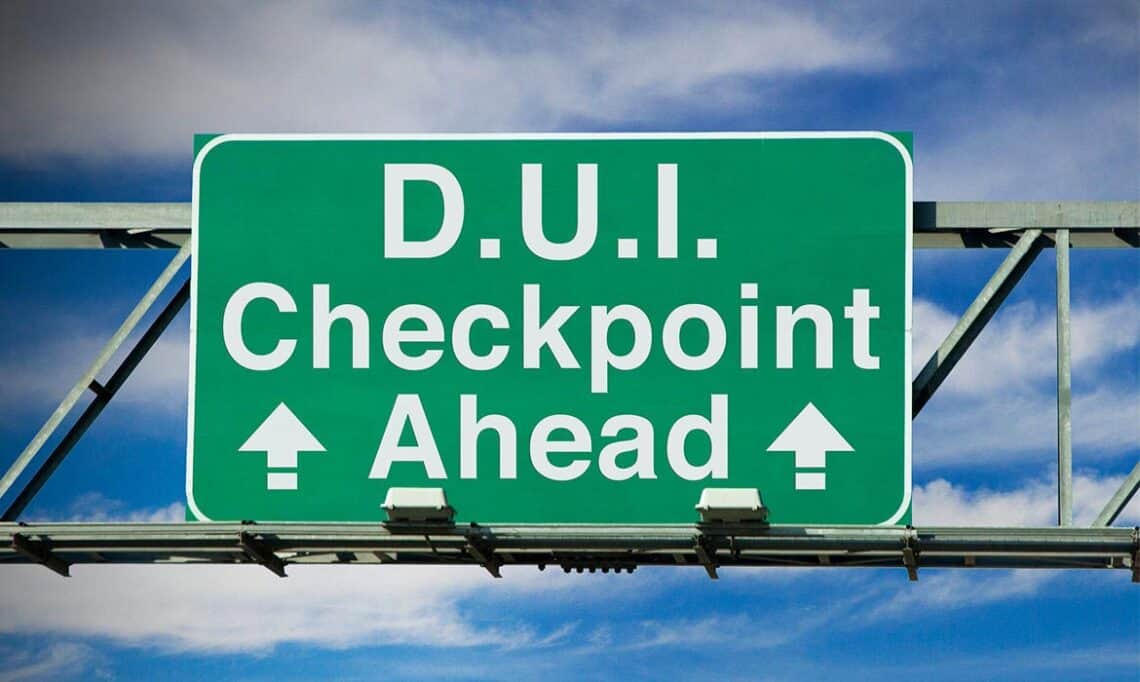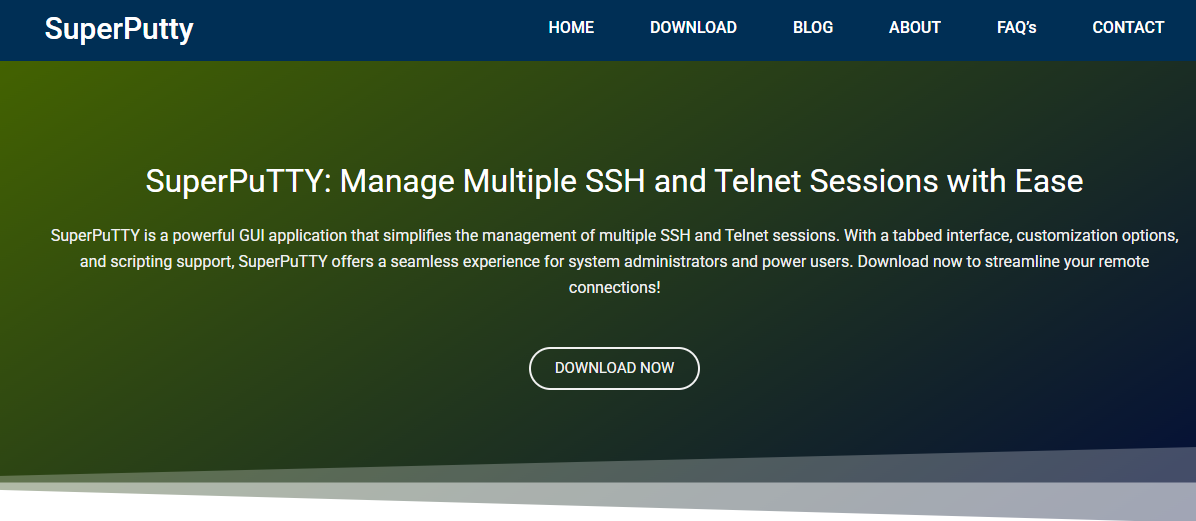Can WizTree Detect Large Website Backup Files Instantly? Let WizTree Show You
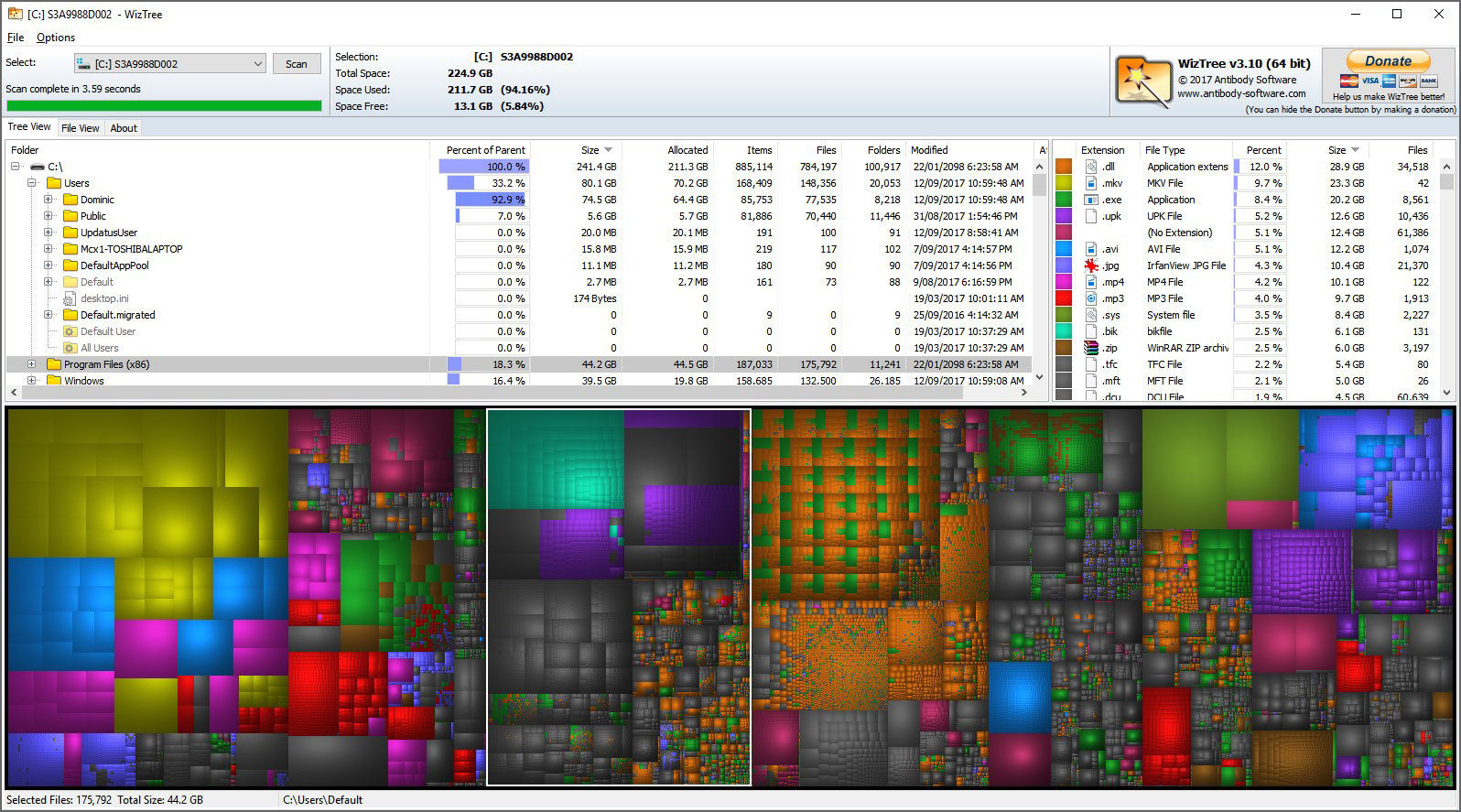
Website backups are critical for disaster recovery, site migration, and peace of mind. But let’s face it—backup files are often huge. Whether you manage a WordPress blog, run a WooCommerce store, or host an enterprise-level web app, these files can bloat your server or local drive fast. That’s where WizTree comes in.
Designed to be the fastest disk space analyzer for Windows, WizTree lets users instantly identify large files—including website backup files—without waiting hours for a deep scan. It uses a powerful method to pull directory data directly from the MFT (Master File Table) on NTFS drives. The result? A lightning-fast view of what’s eating your storage.
This article breaks down exactly how WizTree works, why it’s uniquely suited to track down bulky backup files, and how you can use it as a smart tool in your web maintenance toolkit.
Website Backups Are Storage Hogs
Before diving into WizTree, let’s look at the typical scenario. You have an automated backup solution—maybe something like UpdraftPlus, Acronis, or JetBackup. Every day or week, it stores a copy of your full website: databases, themes, plugins, media files, user data, and more.
Multiply that by several backup cycles, and suddenly:
- Your SSD is nearly full.
- Your server load time increases.
- Your cPanel disk quota alerts start flooding in.
And here’s the kicker—you don’t know exactly where the heaviest files are. That’s what makes traditional cleanup such a pain.
Traditional File Scanners Are Slow
Most built-in tools in Windows or even popular third-party analyzers crawl the file system step by step. They loop through every file, one at a time, recursively.
This means:
- Long wait times for large disks (especially 1TB+).
- Unclear visual output—it’s hard to spot which folders are backups.
- Resource-heavy scans that slow down your system.
You need something faster. Something visual. Something smart.
Why WizTree Is Built for Speed
Here’s the magic behind WizTree: it reads the Master File Table directly on NTFS drives. The MFT is like a table of contents for your hard drive—it knows every file name, size, location, and more.
Instead of manually traversing folders, WizTree pulls everything from this table in seconds.
Benefits include:
- Scan speeds up to 40x faster than traditional file analyzers.
- Zero need to index files like Windows Explorer.
- No background tasks or services eating up RAM.
If you’re a developer, site owner, or sysadmin, this means you can spot large backup files instantly, especially those that hide deep within subdirectories like /htdocs, /public_html, or /wp-content/uploads.
Treemap View Highlights Storage Usage Instantly
Let’s talk visuals.
One of WizTree’s strongest features is its interactive treemap interface. It shows a color-coded view of your entire disk where:
- Big blocks = large files
- Tiny squares = smaller files
- Colors represent file types
So instead of digging through folders, you can visually see what’s consuming your storage—right down to your site backups, zip archives, or tarballs.
Example:
You might spot a few giant orange blocks labeled backup-2024-11-22.tar.gz. Without even opening a folder, you’ll know they’re your full-site backups.
File Extension Filters Help Target Backup Formats
WizTree makes it easier to find your website backup files by filtering through common extensions.
Backup formats it can spot instantly:
- .zip
- .tar.gz
- .rar
- .bak
- .sql
- .gz
- .7z
You can sort by file size, last modified date, or file path, making it easy to clean up or move old backups to cold storage.
Real-World Scenario: Web Host at 95% Capacity
Imagine running a small web hosting server with multiple client sites. You start getting alerts: “Disk quota exceeded.” Performance begins to crawl.
What do you do?
- Fire up WizTree on your Windows server or mounted drive.
- It scans your D:\Websites\ folder in seconds.
- The treemap highlights a 7GB file: clientXYZ_full_backup_2024_01_10.zip.
- Repeat: 7GB x 5 backups = 35GB you didn’t realize were piling up.
Without WizTree, finding that would’ve taken 20–30 minutes per site.
Steps to Detect Website Backup Files with WizTree
Here’s a quick guide on how to find large backup files fast:
Install WizTree
Go to the official site and download the portable or installer version. No bloat, no bundled software.
Launch and Choose Drive
Select the drive that holds your website or server files. Could be C:\, D:\, or even a mapped network drive.
Wait for the Instant Scan
Thanks to the MFT method, most scans finish in under 10 seconds.
Use Treemap View
Immediately spot the largest blocks—hover over them to reveal file names and paths.
Sort by File Size
Switch to the File View tab and sort by file size. Add filters for extensions like .zip or .tar.gz.
Take Action
Delete, move, or archive as needed. You just reclaimed gigabytes in minutes.
Use Cases for Developers and Site Owners
WizTree isn’t just for backups—it’s a versatile tool for anyone managing files at scale:
- Web developers can spot old dev builds or .bak files cluttering their repos.
- Server admins can keep production environments clean.
- Content creators can locate oversized video files clogging their CMS.
- WordPress users can purge old UpdraftPlus backups sitting in /wp-content/updraft/.
All without scripting or terminal commands.
Advanced Features for Power Users
If you’re technically inclined, WizTree offers even more:
- Export file lists to CSV for reporting or automation.
- Command-line interface for integration into your cleanup routines.
- Exclude folders or file types for customized scans.
Imagine this: Automate a daily script that scans your drive, logs all .tar.gz files above 1GB, and emails you a summary. Clean file management meets smart alerting.
Lightweight and Secure
Security-wise, WizTree doesn’t modify or send any data online. It’s a read-only tool—no accidental file deletions unless you take manual action.
And unlike heavy software suites, it uses less than 10MB of RAM, even on massive disks. Perfect for low-resource environments like VPS or old local servers.
Comparing WizTree with Other Tools
Let’s see how it stacks up against other disk analyzers:
| Tool | Scan Speed | Treemap | File Extension Filters | Backup Detection |
| WizTree | Super Fast (NTFS MFT) | Yes | Yes | Excellent |
| WinDirStat | Slow | Yes | Limited | Moderate |
| TreeSize Free | Moderate | Partial | Yes | Good |
| SpaceSniffer | Visual Focus | Yes | No | Fair |
No tool matches WizTree’s combination of speed, precision, and visual clarity—especially when dealing with hidden website backup files.
Ideal for Backup File Hygiene
Keeping your storage in check shouldn’t feel like a guessing game. Whether you’re using shared hosting, a VPS, or a local development stack, large backup files sneak in fast and stay out of sight.
WizTree removes the guesswork.
You’ll always know:
- What’s taking up space
- Where the biggest backup files are
- Which ones can be deleted safely
Final Thoughts
Cluttered storage is more than a nuisance—it can slow down sites, break backup systems, and even cost money in cloud hosting fees.
With WizTree, detecting large website backup files becomes an effortless task. The combination of blazing-fast scan speed, visual insight, and file-specific filtering makes it a must-have tool for anyone managing websites on Windows.