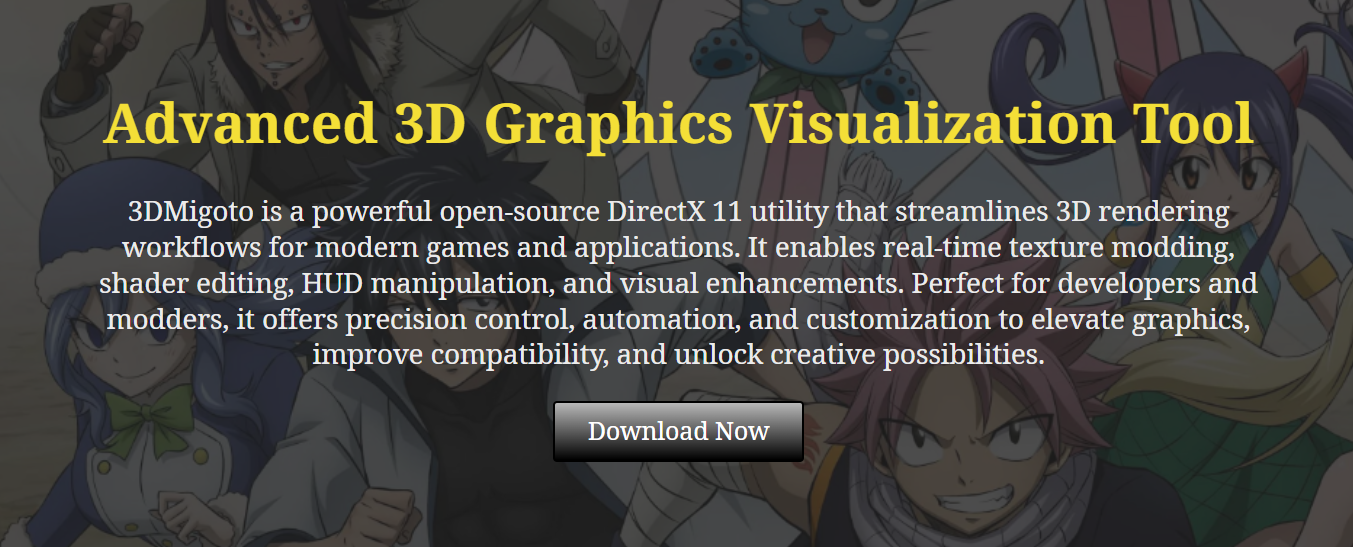Is Greenshot Better Than Snipping Tool?
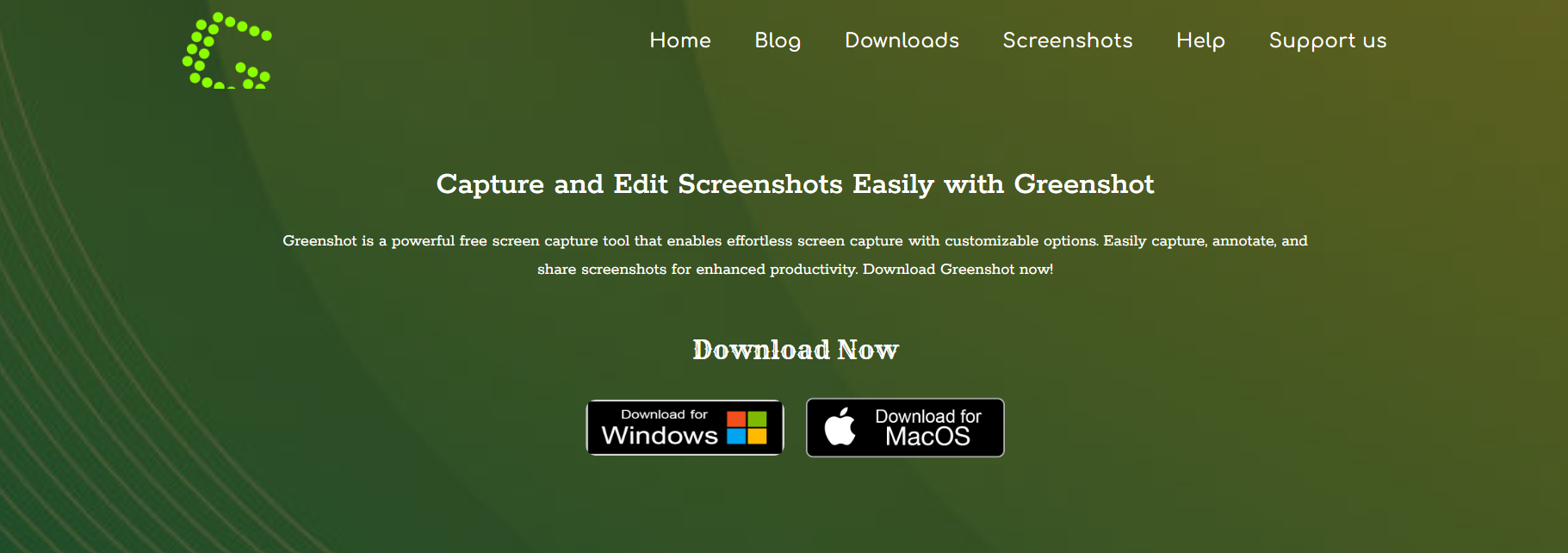
In today’s digital workflows, taking screenshots is more than just capturing a portion of the screen — it’s about quick access, precise editing, and seamless sharing. Two prominent tools often compared for this task are Greenshot and Microsoft’s Snipping Tool. While Snipping Tool comes pre-installed on Windows systems and is known for its simplicity, Greenshot has steadily gained popularity for its speed, advanced features, and open-source flexibility.
So, which tool stands out in 2025? Is Greenshot truly better than Snipping Tool for productivity, customization, and real-world usage?
In this detailed comparison, we’ll explore the strengths and limitations of both tools across various categories — speed, editing capabilities, integrations, and overall user experience. Whether you’re a casual user or someone who frequently relies on screenshots for work, this guide will help you decide if Greenshot is the upgrade you’ve been looking for.
User Interface & Ease of Use
Snipping Tool’s Simplicity
The Snipping Tool is built with minimalism in mind. It has a very basic interface with four capture modes: Free-form, Rectangular, Window, and Full-screen. There’s virtually no learning curve, making it suitable for everyday users who only need simple screen captures.
Greenshot’s Practical Layout
Greenshot offers a slightly more feature-rich UI without becoming overwhelming. The tray-based design provides quick-access hotkeys, right-click options, and post-capture workflows. It’s designed for efficiency, allowing users to capture, edit, and save or share in just a few clicks.
Verdict
While Snipping Tool is easier for beginners, Greenshot offers more power and speed with only a small learning curve, making it better suited for power users.
Screenshot Capture Options
Snipping Tool’s Limited Modes
The Snipping Tool supports the basic capture types and has recently integrated some enhancements like delayed captures. However, it still lacks hotkey customization and does not support scrolling window captures.
Greenshot’s Capture Flexibility
Greenshot shines here with more refined control. It lets users take:
- Fullscreen screenshots
- Window or region captures
- Scrolling window captures in browsers
- Capture of the last selected region
You can also assign global hotkeys for each type, allowing instant access without launching the interface.
Verdict
Greenshot clearly surpasses Snipping Tool when it comes to capturing flexibility and automation.
Editing & Annotation Features
Basic Markups in Snipping Tool
Snipping Tool allows users to draw or highlight on screenshots with a pen or highlighter. That’s about it. There’s no option for text insertion, arrows, shapes, or advanced annotations.
Greenshot’s Built-in Image Editor
Greenshot’s editor offers a variety of annotation tools that rival many paid software:
- Add text, arrows, and shapes
- Blur or obfuscate sensitive content
- Crop and resize easily
- Use color, thickness, and font options
- Quickly save, copy, or upload
These features make Greenshot a serious productivity tool, especially for professionals.
Verdict
Greenshot dominates in post-capture editing. If annotation matters to you, there’s no comparison.
File Saving and Sharing
Snipping Tool: Save or Copy
Snipping Tool allows you to copy the screenshot or save it manually as PNG, JPG, or GIF. There’s no automation, no quick upload, and no integration with cloud storage or email.
Greenshot: Save, Upload, or Send Instantly
Greenshot provides rich post-capture actions:
- Save to specific folders with custom names
- Open in an external editor
- Upload to services like Imgur
- Attach to emails directly
- Copy to clipboard or print
These options can also be automated via default settings to minimize workflow interruptions.
Verdict
For speed, automation, and customization, Greenshot once again comes out ahead.
Speed & Performance
Snipping Tool’s Manual Workflow
Snipping Tool requires users to open the tool manually, then select a snip type. After taking a capture, editing and saving also need manual input, which slows down frequent use.
Greenshot’s Instant Access
Greenshot is always running in the background. With hotkeys, users can take and save a screenshot in under two seconds — no windows to navigate, no extra steps.
- Auto-saving reduces repetitive tasks
- Hotkeys enable ultra-fast captures
- Editor launches instantly when needed
Verdict
If speed is a priority in your workflow, Greenshot is significantly more efficient than Snipping Tool.
Platform Compatibility
Snipping Tool: Windows Only
Snipping Tool is a Windows-native app. It does not run on Mac, and its feature set is tightly tied to the Windows OS.
Greenshot: Windows & Partial Mac Support
Greenshot is fully supported on Windows and offers a basic version for macOS (with limited editing features). While the Mac version is not as robust, it still provides more flexibility than built-in macOS tools.
Verdict
Greenshot has broader compatibility, although Mac users may experience fewer features than on Windows.
Resource Usage & Lightweight Nature
Snipping Tool: Low Impact
Being a native Windows application, Snipping Tool is lightweight and optimized for system performance. It rarely consumes memory unless actively in use.
Greenshot: Lightweight but Feature-Rich
Despite offering advanced features, Greenshot remains impressively lightweight. It starts with Windows, uses minimal CPU/RAM, and runs quietly in the system tray.
- Uses under 50MB of RAM when idle
- Quick to launch and respond
- Doesn’t affect system speed
Verdict
Both tools are lightweight, but Greenshot’s efficient resource management combined with powerful features makes it the more versatile option.
Security and Privacy
Snipping Tool: Safe by Default
As a built-in Windows app, Snipping Tool is inherently trusted and secure. It doesn’t upload data or connect online, making it privacy-safe.
Greenshot: Transparent and Open Source
Greenshot is open-source, meaning its code is publicly auditable. It doesn’t collect data and gives users full control over where screenshots are saved or shared. It also integrates with secure services only when configured.
- No hidden telemetry
- Secure default save locations
- No forced online syncs
Verdict
Both tools are safe to use. Greenshot’s open-source nature adds a layer of trust through transparency.
Community and Support
Snipping Tool: Limited Support
Because it’s a simple Windows feature, Snipping Tool lacks active community support or detailed documentation. You’re mostly on your own unless Microsoft updates it.
Greenshot: Active Community & Forums
Greenshot has an engaged community, FAQs, a GitHub issues page, and forums. Users can contribute, suggest features, or troubleshoot easily. This is valuable for long-term users and developers alike.
Verdict
Greenshot wins in user support and documentation.
When Should You Choose Snipping Tool?
- You only need basic captures occasionally
- You prefer a no-frills interface
- You don’t want to install anything extra
- You’re using Windows in a restricted environment
When Should You Choose Greenshot?
- You capture and annotate screenshots regularly
- You want a hotkey-based fast capturing
- You need instant sharing or uploading
- You value customization and advanced features
Conclusion
While Snipping Tool is adequate for casual users who need the basics, Greenshot is clearly the superior choice for those seeking speed, advanced features, and customizable workflows. From hotkey shortcuts to scrolling captures and detailed annotation tools, Greenshot transforms the way screenshots are taken and used — all without bloating your system.