Macro Recorder – How to Replay Your Recorded Macros
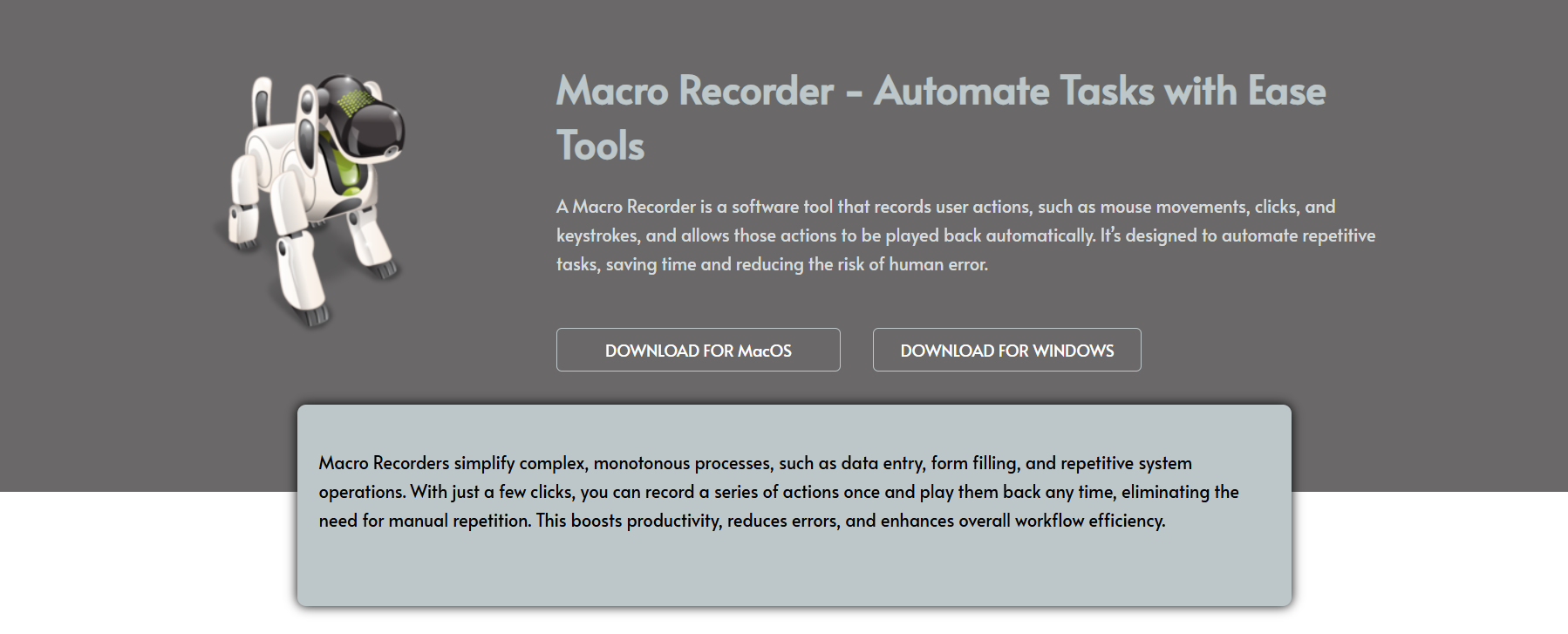
Repeating manual tasks on a computer can be time-consuming and energy-draining. That’s where Macro Recorder becomes a game-changer, offering a simple way to replay recorded actions automatically. Whether you’re clicking through spreadsheets or typing repetitive text, this tool does it all for you.
The power of Macro Recorder lies in its ability to capture and replay exact movements. Once a task is recorded, you can play it back with precision, saving hours every week. For office professionals, gamers, or everyday users, replaying a macro can significantly enhance workflow.
This article explores exactly how to replay a recorded macro, how Macro Recorder ensures flawless repetition, and how you can make the most out of its features. If you’ve ever wondered how automation can simplify your work, this guide is your answer.
Understanding Macro Playback
What Is Macro Playback?
Macro playback refers to the automatic repetition of a recorded sequence of mouse and keyboard actions. It eliminates the need to manually perform the same task again and again. With Macro Recorder, this playback process is smooth and customizable to match your needs.
Why Is Playback Important?
Playback is the core of automation—it’s what transforms your recorded macros into productivity tools. Instead of creating new actions each time, you can rely on playback to execute flawlessly. This not only boosts efficiency but also ensures consistency in tasks.
How Playback Works in Macro Recorder
Once you’ve recorded a task, replaying it is just a matter of one click or a hotkey press. Macro Recorder precisely follows every action you perform. This accuracy helps in tasks like software testing, data input, and even gaming macros.
Step-by-Step Playback Process
Locating Saved Macros
After recording, your macros are saved in the Macro Recorder interface. You can access them easily from the list of saved sessions. This organized system helps you find and manage recorded actions without confusion.
Starting Playback
To replay a macro, simply select the recorded task and press the “Play” button. You can also assign hotkeys to make playback even faster. The tool will begin to replicate your actions exactly as they were recorded.
Adjusting Playback Speed
Macro Recorder provides the option to adjust playback speed. This is useful if a task needs to be executed faster or slower depending on your goal. You can fine-tune the pace without re-recording the entire sequence.
Customizing Replay Settings
Looping Options
- You can loop macros a specific number of times
- Choose between continuous looping or a set limit
- Ideal for data entry or repeated software testing
Delay Adjustments
- Add pauses between actions for smoother playback
- Control timing to match your software’s response
- Ensures reliable performance with all apps
Hotkey Assignments
- Set custom hotkeys for faster replay
- Reduce dependency on the interface
- Perfect for multitasking environments
Benefits of Replay Feature
Saves Valuable Time
Replaying macros reduces the time spent on repetitive tasks. Whether you’re copying files, opening applications, or typing sequences, the replay function gets it done without delay. Over time, this leads to massive time savings.
Increases Accuracy
Manual tasks are prone to human error. By replaying a macro, you ensure every action is executed exactly the same way, every time. This accuracy is essential for tasks involving data entry or configuration.
Improves Workflow Efficiency
With the ability to replay any macro, you can streamline your day-to-day operations. Tasks that once took minutes now take seconds, leaving more room for strategic or creative work that matters more.
Replay for Advanced Users
Multi-Macro Execution
- Chain multiple macros together
- Run complex workflows in one go
- Great for power users and automation experts
Conditional Execution
- Add logic to macros for smarter playback
- Execute tasks based on specific conditions
- Requires no coding—just smart configuration
Replay Logs & Debugging
- Track what was played and when
- Identify any issues during replay
- Useful for improving future macros
Troubleshooting Replay Issues
Macro Not Executing Properly
If a macro doesn’t replay as expected, check if the screen resolution or app layout has changed. Macro Recorder works based on visual and positional cues, so environmental consistency is important.
Delays Not Syncing
When your macro actions seem too fast or too slow, adjust delay settings in the playback panel. These controls help sync your actions with the actual application’s response time.
Hotkeys Not Responding
If hotkeys fail to trigger replay, verify that they don’t conflict with other system or software shortcuts. Assign unique keys to ensure smooth macro playback every time.
Conclusion
Macro Recorder makes task repetition a breeze with its reliable macro replay feature. From setup to customization, it provides an intuitive way to automate repetitive actions. Mastering macro playback means mastering efficiency across your workflow.



